Runtime Shared Libraries
Introduction to RSLs
One way to reduce the size of your applications' SWF files is by externalizing shared assets into stand-alone files that can be separately downloaded and cached on the client. These shared assets can be loaded and used by any number of applications at run time, but are transferred only once to the client. These shared files are known as Runtime Shared Libraries or RSLs.
When multiple applications share a core set of components or classes, clients can download those assets only once as an RSL rather than once for each application. The RSLs are persisted on the client disk so that they do not need to be transferred across the network a second time. The resulting file size for the applications can be reduced. The benefits increase as the number of applications that use the RSL increases.
Applications built with Flex support the following types of RSLs:
-
Framework RSLs — Libraries of components and framework classes that all applications can share. Framework RSLs are precompiled for you. Adobe provides hosted, signed framework RSLs that you can link to from any application that has internet access. For more information, see Using the framework RSLs.
-
Standard RSLs — A library of custom classes created by you to use across applications that are in the same domain. Standard RSLs are stored in the browser's cache. For more information, see About standard RSLs.
-
Cross-domain RSLs — A library of custom classes, like standard RSLs, with the difference being that they can be loaded by applications in different domains and sub-domains. Cross-domain RSLs are stored in the browser's cache. For more information, see About cross-domain RSLs.
You can create your own RSLs from custom libraries. You do this by using the compc command-line compiler.
About linking
Understanding library linking can help you understand how RSLs work and how you can most benefit from their use. The Flex compilers support static linking and dynamic linking for class libraries (including RSLs). Static linking is the most common type of linking when compiling an application. However, dynamic linking lets you take advantage of RSLs to achieve a reduction of the final SWF file size and, therefore, a reduction in the application download time.
When you use static linking, the compiler includes all referenced classes and their dependencies in the application SWF file. The end result is a larger file that takes longer to download than a dynamically-linked application, but loads and runs quickly because all the code is in the SWF file.
To statically link a library's definitions into your application, you use the library-path and include-libraries compiler options to specify locations of SWC files.
When you use the library-path option, the compiler includes only those classes required at compile time in the SWF file, so the entire contents of a library are not necessarily compiled into the SWF file. The include-libraries option includes the entire contents of the library, regardless of which classes are required. You can also use the source-path and includes options to embed individual classes in your SWF file.
If you statically link any part of a library into your application, you cannot use that library as an RSL.
Dynamic linking is when some classes used by an application are left in an external file that is loaded at run time. The result is a smaller SWF file size for the main application, but the application relies on external files that are loaded at run time. Dynamic linking is used by modules, runtime stylesheets, and RSLs.
When you want to use a dynamically-linked library, you instruct the compiler to exclude that library's contents from the application SWF file when you compile the application. You must provide link-checking at compile time even though the classes are not going to be included in the final SWF file. At run time, the application loads the entire library into the application SWF file, which can result in slower startup times and greater memory usage.
You can use the runtime-shared-library-path (Flex 4 and later) and runtime-shared-libraries (Flex 3) options to specify the location of dynamically-linked libraries.
You can also use the external-library-path, externs, or load-externs compiler options to specify the files to dynamically link into an application. These options instruct the compiler to exclude classes and libraries from the application, but to check links against them and prepare to load them at run time. The external-library-path option specifies SWC files or directories for dynamic linking. The externs option specifies individual classes or symbols for dynamic linking. The load-externs option specifies an XML file that describes what classes to use for dynamic linking. These options are most often used when externalizing assets from modules so that the module and the application do not contain overlapping class definitions. The runtime-shared-library-path option provides all the arguments to use external libraries as RSLs.
You can view the linking information for your application by using the link-report compiler option. This generates a report that has the same syntax as the file that you load with the load-externs option, so you can use it as an argument to that option without changing it. For more information about this report, see Examining linker dependencies.
For more general information about the command-line compiler options, see Flex compilers.
RSL benefits
The following example shows the possible benefit of separating shared components into an RSL. In this example, the library's size is 150 KB (kilobytes) and the compiled application's size is 100 KB. Without RSLs, you merge the library into both applications for an aggregate download size of 500 KB. If you add a third or fourth application, the aggregate download size increases by 250 KB for each additional application.
With RSLs, the RSL needs to be downloaded once only. For two applications that use the same RSL, the result is an aggregate download size of 350 KB, or a 30% reduction. If you add a third or fourth application, the aggregate download size increases by 100 KB instead of 250KB for each additional application. In this example, the benefits of using an RSL increase with each new application.
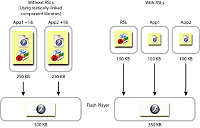
In this example, the applications with statically-linked libraries run only after Adobe® Flash® Player loads the 250 KB for each application. With dynamically linked RSLs, however, only the first application must load the entire 250 KB (the combined size of the application and the RSL). The second application runs when just 100 KB loads because the RSL is cached.
The illustrated scenario shows one possible outcome. If your applications do not use all of the components in the RSL, the size difference (and, as a result, the savings in download time) might not be as great. Suppose that each application only uses half of the components in the RSL. If you statically link the library, only those classes that are used are included; the output, as a result, is 100 KB + 75 KB for the first application and the library and 100 KB + 75 KB for the second application and the library, or an aggregate download size of 350 KB. When you use a library as an RSL, its entire SWF file must be transferred across the network and loaded by the application at run time, regardless of how much of that library is actually used. In this second case, the combined download size when using RSLs and when not using RSLs is the same.
In general, the more applications that use a common RSL, the greater the benefit.
RSL considerations
RSLs are not necessarily beneficial for all applications. You should try to test both the download time and startup time of your application with and without RSLs.
Standard RSLs can not be shared across domains. If a client runs an application in domain1.com and uses an RSL, and then launches an application in domain2.com that uses the same RSL, the client downloads the RSL twice even though the RSL is the same. You can overcome this limitation of standard RSLs by using cross-domain RSLs.
Cross-domain RSLs can be loaded by any application, even if that application is not in the same domain. They do, however, require that you create and check a digest when the RSL is loaded. This can increase startup time of the application by a small amount.
Framework RSLs can also be loaded by any application. To take advantage of the fact that framework RSLs can be cached in the Player cache, the client must be running a recent version of Flash Player. Not all clients necessarily have the latest Player, so loading a framework RSL might fail. In these cases, you can specify a failover RSL.
An RSL usually increases the startup time of an application. This is because the entire library is loaded into an application regardless of how much of the RSL is actually used. For this reason, make your RSLs as small as possible. This contrasts with how statically-linked libraries are used. When you compile an application, the compiler extracts just the components it needs from those component libraries.
If you have several applications that share several libraries, it might be tempting to merge the libraries into a single library that you use as an RSL. However, if the individual applications generally do not use more than one or two libraries each, the penalty for having to load a single, large RSL might be higher than it would be to have the applications load multiple smaller RSLs.
In this case, test your application with both a single large RSL and multiple smaller RSLs, because the gains are largely application specific. It might be better to build one RSL that has some extra classes than to build two RSLs, if most users will load both of them anyway.
If you have overlapping classes in multiple RSLs, be sure to synchronize the versions so that the wrong class is never loaded.
You cannot use RSLs in ActionScript-only projects if the base class is Sprite or MovieClip. RSLs require that the application's base class, such as Application or SimpleApplication, understand RSL loading.
In general, you should disable RSLs when compiling modules, CSS SWF files, and applications that will be loaded as child SWFs in a parent application. The parent application will likely use RSLs and dynamically link the required classes.
About caching
RSLs are cached when they are first used. When they are needed by another application, they can be loaded from the cache rather than across the network. Caching is one of the benefits of RSLs, because disk access is much faster than network access.
The type of caching used by an RSL is based on the type of RSL. Standard or cross-domain RSLs are stored in the browser's cache. If the user clears their cache, the RSLs are removed and must be downloaded again the next time they are needed. Unsigned framework RSLs are also stored in the browser's cache.
Signed framework RSLs are stored in the Player cache. This is a special cache that is maintained by Flash Player. To clear this cache, clients must invoke the Settings Manager. RSLs stored in this cache are signed and therefore can be used by any application without the need for a cross-domain policy file.
For more information about the framework cache, see About the Player cache.
Common RSL tasks
The techniques in this section apply to framework and custom RSLs.
Removing unused RSLs
By default, the compiler removes unused RSLs when an application is compiled. This prevents an application from having to download RSLs that it does not use. You can override this behavior by preventing the compiler from removing unused RSLs.
To prevent unused RSLs from being removed, set the remove-unused-rsls compiler option to false. The default value is true.
<remove-unused-rsls>true</remove-unused-rsls>
Forcing RSLs to load
You can force the compiler to load particular RSLs when compiling your application. You do this with the force-rsls compiler option.
Forcing RSLs to load can be useful if you use classes that are only referenced indirectly (sometimes referred to as "soft references"), so the compiler might not know they are needed.
When forcing RSLs to load, you must configure them in the runtime-shared-library-path option in addition to specifying them with the force-rsls option.
mxmlc -force-rsls=libs/osmf.swc,libs/rpc.swc MyApp.mxml
<runtime-shared-library-settings> <force-rsls> <path-element>libs/osmf.swc</path-element> <path-element>libs/rpc.swc</path-element> </force-rsls> </runtime-shared-library-settings>
Viewing required RSLs
By default the compiler outputs a list of RSLs that an application uses. This is viewable in the command line compiler's output.
Required RSLs: http://fpdownload.adobe.com/pub/swz/flex/4.6.0/framework_4.6.0.swf with 1 failover. http://fpdownload.adobe.com/pub/swz/flex/4.6.0/textLayout_2.0.0.139.swf with 1 failover. http://fpdownload.adobe.com/pub/swz/flex/4.6.0/spark_4.6.0.swf with 1 failover. http://fpdownload.adobe.com/pub/swz/flex/4.6.0/osmf_1.0.0.16316.swf with 1 failover.
The list of required RSLs displays the expected location of the RSLs at runtime. In this case, the expected location is the signed SWFs available on Adobe's website. The output also notes that there is a failover location in case the Adobe RSLs are unavailable. You can see this location in the flex-config.xml file.
Note that if static-link-runtime-shared-libraries option is set to true, then no RSLs are listed because they are not used. Static linking is used instead.
Using RSLs with modules and sub-applications
-
Main applications only load RSLs that are needed, but create placeholders for the remaining framework RSLs. This lets the module or sub-application load other framework RSLs into the main application when they need it.
-
Sub-applications and modules share framework RSLs by default.
-
Sub-applications and modules can share custom RSLs if you configure the application domain that the RSLs are loaded into.
Using placeholder RSLs
When you compile an application with Flex, the default behavior is to compile the application against the framework (or default) RSLs. When the application runs, it loads only the framework RSLs that it actually uses, and creates placeholders for the remaining framework RSLs. When the application loads a module or sub-application that requires one of the framework RSLs for which there is a placeholder, the module or sub-application then loads that RSL into the main application.
If a module or sub-application requires a framework RSL that is already loaded, it will not load the RSL again. It will instead use the existing RSL.
To ensure that placeholders for framework RSLs are used, set the remove-unused-rsls compiler argument is true when compiling the main application, sub-applications, and modules. This is the default.
By default, framework RSLs are loaded into the top-most application domain that contains a placeholder for that RSL. As a result, modules or sub-applications can share RSLs that were loaded by other modules or sub-applications, as long as you do not restrict the domain into which the RSL was loaded.
Specifying domains for RSLs (advanced)
When loading custom or framework RSLs into a sub-application or module, you can specify the application domain into which the RSL is loaded. You do this with the application-domain compiler argument. This lets you restrict RSLs from being shared, or ensure that they are shared, among modules and sub-applications.
runtime-shared-library-settings.application-domain= path-element,application-domain-target
The path-element option specifies the location of the RSL's SWC library file. This RSL must also be defined by the runtime-shared-library-path option.
-
default — Loads the RSL into the top-most application domain with a placeholder. If no placeholder is found, then the RSL is loaded into the current application domain.
-
current — Loads the RSL into the module or sub-application's current application domain. Modules and sub-applications will not be able to share this RSL with anything other than child modules or sub-applications.
-
top-level — Loads the RSL into the application domain of the top-level SystemManager. This is the main or root application. In this case, all modules and sub-applications will be able to share this RSL.
-
parent — Loads the RSL into the application domain of the parent application or module.
<runtime-shared-library-path> <path-element>libs/MyLibrary.swc</path-element> <rsl-url>bin/MyLibrary.swf</rsl-url> <policy-file-url></policy-file-url> </runtime-shared-library-path> <runtime-shared-library-settings> <application-domain> <path-element>libs/MyLibrary.swc</path-element> <application-domain-target>top-level</application-domain-target> </application-domain> </runtime-shared-library-settings>
Note that RSLs can only be shared between sub-applications and modules that have a common parent. A sub-application or module cannot share RSLs with a sub-application that is untrusted (sandboxed) or loaded for version compatibility (multi-versioned).
Preventing framework RSLs from being shared among modules and sub-applications
For framework RSLs, the default is to load an RSL into the highest application domain that has a placeholder for the RSL (typically the main application). The result is that once a module or sub-application loads an RSL, all subsequent modules or sub-applications that need this RSL will not have to load it. The downside to this is that when the module or sub-application is unloaded, the RSL is not unloaded.
To prevent a framework RSL from being loaded into the main application, you can specify "current" for the application domain. This loads the RSL into the module or sub-application's application domain. When the module or sub-application is unloaded, so is the RSL. Other modules or sub-applications will not have access to it. You should not specify "current" for the application domain when loading the OSMF or MX RSLs. These RSLs are always loaded into the root application.
Sharing custom RSLs among modules and sub-applications
For custom RSLs, the default is to load the RSL into the module or sub-application's current application domain. The result is that the module or sub-application does not share the RSL with sibling modules or sub-applications, but only with child sub-applications or modules that it loads.
To load a custom RSL into an application domain so that it can then be shared with other modules and sub-applications, you specify "top-level" for the application domain. This loads the custom RSL into the main application. All modules and sub-applications will then be able to access that RSL.
You should ensure that applications or modules do not statically link classes in a custom RSL. If those classes are loaded before the RSL is loaded, then class conflicts can occur when the RSL is loaded. One technique to use when doing this is to ensure that all modules, sub-applications, and the main application share the same RSL definitions. If this is the case, classes will not be statically linked when they exist in an RSL.
Using the framework RSLs
Every application built with Flex uses some aspects of the Flex framework, which is a relatively large set of classes that define the infrastructure of an application. If a client uses two different applications, the applications will likely load overlapping class definitions. The result is that applications are larger and load slower than they should. This can be a problem for users who are on dialup or slow network connections. It also leads to the perception that applications load more slowly than other web-based applications.
To overcome these limitations, Flex provides framework RSLs. These libraries are comprised of the Flex class libraries and can be used with any application built with Flex. The framework RSLs are precompiled libraries of framework classes and components.
-
Signed framework RSLs are cached in a special Player cache and in the browser cache. They can be accessed by any application regardless of that application's originating domain. They only need to be downloaded to the client once. When the browser's cache is cleared, signed framework RSLs persist in the special Player cache.
-
Unsigned framework RSLs are cached in the browser cache and can only be used by applications that have access to the RSL's source domain. When the browser's cache is cleared, unsigned framework RSLs are removed just like any other file in the cache.
By default, framework RSLs are dynamically linked into your applications. When an application loads on the client, the client attempts to load the framework RSLs if they are not already in the client's cache. Typically, they attempt to load the signed framework RSL that is hosted by Adobe first. The location and order of RSLs loaded is defined in the flex-config.xml file. You can override these values on the command line.
Flash Player 9.0.115 and later support loading signed framework RSLs. These RSLs can be loaded by applications in different domains. The framework RSLs are signed and have the extension SWZ.
Only Adobe can create signed RSLs, and only signed RSLs can be stored in the Player cache. If you create an RSL that contains a custom library, it will be unsigned. You cannot sign it. If a Player with a version earlier than 9.0.115 attempts to load a framework RSL, then Flash Player skips it and loads a failover RSL, if one was specified when the application was compiled. (Flex 4 applications require Player 10.0 or later, so this might not be an issue for you.)
Only applications compiled with the Flex 3 and later compilers can use signed framework RSLs. Applications compiled with earlier versions of the compilers cannot use signed framework RSLs.
Included framework RSLs
If your application uses framework RSLs, the client attempts to load them from Adobe first. If the Adobe site is unavailable, or the client's network access is restricted, you can instruct the client to use the included framework RSLs instead.
|
File Name |
Description |
|---|---|
|
charts_version.build.swf charts_version.build.swz |
Signed and unsigned RSLs containing charting classes. |
|
framework_version.build.swf framework_version.build.swz |
Signed and unsigned RSLs containing framework classes. |
|
mx_version.build.swf mx_version.build.swz |
Signed and unsigned RSLs containing MX components and supporting classes. |
|
osmf_version.build.swf osmf_version.build.swz |
Signed and unsigned RSLs containing OSMF-related classes. |
|
rpc_version.build.swf rpc_version.build.swz |
Signed and unsigned RSLs containing data services classes. |
|
spark_version.build.swf spark_version.build.swz |
Signed and unsigned RSLs containing Spark components and supporting classes. |
|
spark_dmv_version.build.swf spark_dmv_version.build.swz |
Signed and unsigned RSLs containing Spark classes used by the AdvancedDataGrid and OLAPDataGrid classes. |
|
sparkskins_version.build.swf sparkskins_version.build.swz |
Signed and unsigned RSLs containing Spark skins classes for MX components. |
|
textLayout_version.build.swf textLayout_version.build.swz |
Signed and unsigned RSLs containing TLF-related classes. |
The SWZ and SWF files are files that you deploy. The SWC files in the framework/libs directory are the files that you compile your application against.
The signed framework RSLs are optimized, as described in Optimizing RSL SWF files. This means that they do not include debugging information. If you compile on the command line and use the command line debugger, you must either disable RSLs or specify non-optimized RSLs to use. Otherwise, you will not be able to set break points or take advantage of other debugging functionality.
Configuring framework RSLs
The Flex compilers compile against the framework RSLs by default. This means that all classes in the Flex framework are dynamically linked into your application SWF file, which should result in a smaller SWF file than if you statically linked in the library. In most cases, you do not have to specify which RSLs to use, or what order to use them in. The Flex compiler handles this for you.
You can view the order of preference for the location of these RSLs and their failovers in the flex-config.xml file. The preference is to use hosted, signed RSLs first, with local signed RSLs second.
The following example shows an entry in the configuration file that loads one of the framework RSLs:
<runtime-shared-library-path>
<path-element>libs/framework.swc</path-element>
<rsl-url>${hosted.rsl.url}/flex/${build.number}/framework_${build.number}.swz</rsl-url>
<policy-file-url>${hosted.rsl.url}/crossdomain.xml</policy-file-url>
<rsl-url>framework_${build.number}.swz</rsl-url>
<policy-file-url></policy-file-url>
</runtime-shared-library-path>
The configuration file uses a {hosted.rsl.url} token in the first <rsl-url> element. The compiler replaces this with the location of the signed framework RSLs on the Adobe web site. If the client does not have network access, Flash Player then attempts to load the RSL that is specified by the next <rsl-url> element in the list. In this case, it is the SWZ file in the same directory as the application.
The configuration file also uses a {build.number} token in the name of the RSLs. The compiler replaces this with a build number during compilation. The name of the framework RSL depends on the build number of Flex that you are using.
You can also manually specify framework RSLs for your applications. You do this by compiling against the SWC files in your /frameworks/libs directory with the runtime-shared-library-path option on the command line. You can optionally add a policy file URL if necessary, plus one or more failover RSLs and their policy file URLs.
The following example compiles SimpleApp with the framework RSL:
mxmlc -runtime-shared-library-path=libs/framework.swc, framework_4.6.0.swz,,framework_4.6.0.swf SimpleApp.mxml
This example sets the signed framework RSL (*.swz) as the primary RSL, and then the unsigned framework RSL (*.swf) as the secondary RSL. This example does not specify a location for the policy file, so it is assumed that either the RSLs and the application are in the same domain or the policy file is at the root of the target server.
You can also specify the unsigned framework RSL as the primary RSL. This is common if you want to include debug information in the RSL, such as when you are using the command line to compile your SWF file and the command line debugger to debug it.
You can specify a signed SWZ file as the framework RSL and not specify an unsigned SWF file as a failover RSL. In this case, the application will not work in any Flash Player of version earlier than 9.0.115. In the HTML wrapper, you can detect and upgrade users to the newest Player by using the Express Install feature. For more information, see Using Express Install in the wrapper. (Flex 4 applications require Player 10.0 or later, so this might not be an issue for you.)
If you use locally-hosted signed framework RSLs when you deploy your application, you must deploy the SWZ file to the location that you specified on the command line. You must also be sure that the crossdomain.xml file is in place at the RSL's domain. To ensure that your application can support older versions of Flash Player, you should also deploy the unsigned framework RSL SWF file (in addition to the signed SWZ file), and specify that file as a failover RSL.
Disabling framework RSLs
mxmlc -static-link-runtime-shared-libraries=true MyApp.mxml
Framework RSL digests
After the framework RSLs are transferred across the network, Flash Player generates a digest of the framework RSL and compares that digest to the digest that was stored in the application when it was compiled. If the digests match, then the RSL is loaded. If not, then Flash Player throws an error and attempts to load a failover RSL.
About the Player cache
The Player cache stores signed RSLs, such as the framework RSLs. You can manage the settings of the Player cache with the Settings Manager. The use of the RSLs in the Player cache is secure; no third party can inject code that will be executed. Only Adobe can sign RSLs; therefore, only Adobe RSLs can be stored in the Player cache.
The default size of the framework cache is 20MB. When the aggregate size of the cached RSLs in this directory meets or exceeds 20MB, Flash Player purges the cache. Files are purged on a least-recently-used basis. Less-used files are purged before files that have been used more recently. Purging continues until the cache size is below 60% of the maximum size. By default, this is 12MB.
The Global Storage Settings panel in the Settings Manager lets the user turn off the caching feature and increase or decrease its size. The Settings Manager is a special control panel that runs on your local computer but is displayed within and accessed from the Adobe website. If the user disables the Player cache, then Flash Player will not load SWZ files. Flash Player will load failover RSLs instead.
The following table shows the locations of the Player cache on various platforms:
|
Platform |
Location |
|---|---|
|
Windows 95/98/ME/2000/XP |
C:\Documents and Settings\user_name\Application Data\Adobe\Flash Player\AssetCache\ |
|
Windows Vista |
C:\Users\user_name\AppData\Roaming\Adobe\Flash Player\AssetCache\ |
|
Linux |
/home/user_name/.adobe/Flash_Player/AssetCache/ |
|
Mac OSX |
/Users/user_name/Library/Cache/Adobe/Flash Player/AssetCache/ |
Example of using the framework RSLs on the command line
Framework RSLs are enabled by default for the command-line compiler. You can use the information in this section if you want to specify that only some of them are used, reorder the failover options, or customize some other aspect of the framework RSLs.
Create an application with a single Button control. After you create the application, determine the size of the application's compiled SWF file before you use the framework RSL. This will give you an idea of how much memory you are saving by using the framework RSL.
Compile the application as you normally would, with one exception. Add the static-link-runtime-shared-libraries=true option; this ensures that you are not using the framework RSL when compiling the application, regardless of the settings in your configuration files. Instead, you are compiling the framework classes into your application's SWF file.
With the mxmlc command-line compiler, use the following command to compile the application:
mxmlc -static-link-runtime-shared-libraries=true bin/SimpleApp.mxml
Examine the output size of the SWF file. Even though the application contains only a Button control, the size of the SWF file should be over 100KB. That is because it not only includes component and application framework classes, but it also includes all classes that those classes inherit from plus other framework dependencies. For visual controls such as a Button, the list of dependencies can be lengthy. If you added several more controls to the application, you will notice that the application does not get much larger. That is because there is a great deal of overlap among all the visual controls.
Run the application in a browser either from the file system or from a server. You can also run the application in the standalone player.
Next, compile the application again, but this time add the signed framework RSL as an RSL and the unsigned framework RSL as a failover RSL. For example:
mxmlc -runtime-shared-library-path=c:/p4/flex/flex/sdk/frameworks/libs/framework.swc, framework_4.0.0.5902.swz,,framework_4.0.0.5902.swf rsls/SimpleApp.mxml
The result is a SWF file that should be smaller than the previous SWF file.
This command includes a blank entry for the policy file URL. In this example, the crossdomain.xml file is not needed because you will deploy the RSLs and the application to the same domain, into the same directory.
In addition, the runtime-shared-library-path option includes an unsigned failover RSL as its final parameter. This is a standard framework RSL SWF file that is provided to support older versions of Flash Player that do not support signed RSLs. It is not cross domain, and if used by the client, it is stored in the browser's cache, not the framework cache.
Deploy the application and the framework RSLs to a server. You cannot request the SimpleApp.swf file from the file system because it loads network resources (the framework RSLs). This causes a security sandbox violation unless the application is loaded from a server. Deploy the SimpleApp.swf, framework_4.0.0.5902.swz, and framework_4.0.0.5902.swf files to the same directory on your web server.
Request the application in the browser or create a wrapper for the application and request that file.
To verify that the signed framework RSL was loaded by your application, you can look for an SWZ file in your framework cache. For more information, see About the Player cache.
After the client downloads the signed framework RSL, they will not have to download that RSL again for any application that uses signed framework RSLs, unless a new version of the framework is released or the RSL's SWZ file is purged from the Player cache.
Using standard and cross-domain RSLs
Standard and cross-domain RSLs are RSLs that you create from your custom component libraries. These RSLs are different from signed framework RSLs in that they are unsigned and can only be stored in the browser's cache. They are never stored in the Player cache.
To use standard or cross-domain RSLs, you perform the following tasks:
- Create a library
-
An RSL is created from a library of custom classes and other assets. You create a library with the compc command-line compiler. You can output the library as a SWC file or an open directory. The library includes a library.swf file and a catalog.xml file; the library.swf file is deployed as the RSL. For more information, see Creating libraries.
- Compile your application against the library
-
When you compile your application, you externalize assets from your application that are defined in the RSL. They can then be linked at run time rather than at compile time. You do this when you compile the application by passing the compile-time location of the library SWC file as well as the run-time location of the library's SWF file. For more information, see Compiling applications with standard and cross-domain RSLs.
- Optimize the RSL
-
After you generate a library and compile your application against it, you should run the optimizer against the library's SWF file. The optimizer reduces the SWF file by removing debugging code and unneeded metadata from it. While this step is optional, it is best practice to optimize a library SWF file before deploying it. For more information, see Optimizing RSL SWF files.
- Deploy the RSL
-
After you have compiled and optionally optimized your RSL, you deploy the library.swf file with your application so that it is accessible at run time. If the RSL is a cross-domain RSL, then you might also be required to deploy a crossdomain.xml file.
About standard RSLs
Standard RSLs can only be used by applications that are in the same domain as the RSL. You can benefit from using standard RSLs if you meet all of the following conditions:
-
You host multiple applications in the same domain.
-
You have custom component libraries.
-
More than one application uses those custom component libraries.
Not all applications can benefit from standard RSLs. Applications that are in different domains or that do not use component libraries will not benefit from standard RSLs.
Standard RSLs can benefit from digests. While they do not require digests, you can use them to ensure that your application loads the latest RSL. For more information, see About RSL digests.
The following is a list of typical applications that can benefit from standard RSLs:
-
Large applications that load multiple smaller applications that use a common component library. The top-level application and all the subordinate applications can share components that are stored in a common RSL.
-
A family of applications on a server built with a common component library. When the user accesses the first application, they download an application SWF file and the RSL. When they access the second application, they download only the application SWF file (the client has already downloaded the RSL, and the components in the RSL are used by the two applications).
-
A single monolithic application that changes frequently, but has a large set of components that rarely change. In this case, the components are downloaded once, while the application itself might be downloaded many times. This might be the case with charting components, where you might have an application that uses you change frequently, but the charting components themselves remain fairly static.
About cross-domain RSLs
Cross-domain RSLs can be used by applications in any domain or sub-domain. The benefits of cross-domain RSLs are the same as standard RSLs, but they are not restricted to being in the same domain as the application that loads them. This lets you use the same RSL in multiple applications that are in different domains.
To use a cross-domain RSL that is located on a remote server, the remote server must have a crossdomain.xml file that allows access from the application's domain. The easiest way to do this is to add a crossdomain.xml file to the server's root. To ensure that applications from any domain can access the RSL SWF file, you can use an open crossdomain.xml file such as the following:
<cross-domain-policy> <site-control permitted-cross-domain-policies="all"/> <allow-access-from domain="*" to-ports="*"/> </cross-domain-policy>
This is not a best practice, however, because it allows requests from any domain to load the RSL, and other assets, from your server. You should instead restrict requests to only those domains that you trust by narrowing the entries in the domain attribute. You should also consider using a more restrictive meta-policy with the permitted-cross-domain-policies attribute. For more information, see Using cross-domain policy files.
You can store the crossdomain.xml file anywhere on the target server. When you compile a cross-domain RSL, you can specify the location of the crossdomain.xml file, and the application will look to that location to get permission to load the RSL. If you do not specify the location of the crossdomain.xml file when you compile your application, the application looks in the server's root directory by default.
Cross-domain RSLs can fail to load into an application under the following conditions:
-
The server on which the RSL is located fails
-
The network fails, so remote files cannot be loaded
-
The digest of the RSL when the application was compiled does not match the digest of the RSL when it is loaded
-
The policy file is absent from the RSL's server, or that server has a restrictive meta-policy
Cross-domain RSLs support a backup mechanism where a failover RSL can be loaded in the case of a server failure. If the server on which the main RSL fails, Flash Player will try to load a failover RSL whose location you specify when you compile the application.
About RSL digests
To ensure that the cross-domain RSL is coming from the trusted party, Flash Player reads the bytes of the incoming RSL and computes a one-way hash, or digest. The digest must match the digest that was stored in the application at compile time when the application was linked to the cross-domain RSL. If the RSL's digest matches the known digest, then Flash Player loads the cross-domain RSL. If the digests do not match, Flash Player displays an error message and does not load the RSL.
You can also use digests for standard RSLs. This is useful if you update your RSLs frequently, and want to ensure that the application loads the latest RSL.
To create a digest while compiling a library, you set the compute-digest compiler option to true. You can set this value in the flex-config.xml file, as the following example shows:
<compute-digest>true</compute-digest>
The default value of the compute-digest option is true.
The compiler writes the digest inside the swc/libraries/library/digests element of the RSL's catalog.xml file. The following example shows the structure of digest elements, which are optional children of the digests element in the catalog.xml file:
<digests> <digest type="SHA-256" signed="true" value="d604d909d8d6d358097cf2f4ebf4707faf330469ed6b41dcdc5aaf6f4dd3bea9"/> <digest type="SHA-256" signed="false" value="d604d909d8d6d358097cf2f4ebf4707faf330469ed6b41dcdc5aaf6f4dd3bea9"/> </digests>
The following table describes the tag and its attributes:
|
Option |
Description |
|---|---|
digest |
Optional child of digests element. |
signed |
Whether the library is signed or not. This value is true if the digest is of a signed library and false otherwise. Only Adobe can create signed libraries. This attribute is required. |
type |
The kind of hash used to create the digest. The only currently-supported value is "SHA-256". This attribute is required. |
value |
The hash of the specified type. This is the digest of the RSL associated with the catalog.xml. This attribute is required. |
When you compile your production application with an RSL that uses a digest for verification, set the verify-digests compiler option to true to indicate that the application must check the digest before using the RSL. The default value of this option is true.
If you have multiple RSLs, such as a main RSL plus a failover RSL, the compiler stores multiple digests inside the application.
The Flex compiler uses the SHA-256 digest algorithm from the java.security libraries to generate the digest.
About failover
The failover feature is used for two reasons:
-
If the Flash Player is not at least version 9.0.115 and it tries to load a signed RSL, it will attempt to load the failover RSL. (Flex 4 applications require Player 10.0 or later, so this might not be an issue for you.)
-
If a network or server failure occurs while loading the main RSL, Flash Player will attempt to load the failover RSL.
For framework RSLs, you typically specify a signed RSL as the main RSL, and an unsigned RSL as the failover RSL. When loading an application that uses signed framework RSLs, older versions of Flash Player skip the signed RSL and attempt to load the failover RSL, which is typically an unsigned RSL.
For all RSLs, the failover RSL provides a mechanism to load an RSL if the primary server is unavailable.
You can specify the location of the RSL and a failover RSL in your flex-config.xml file or on the command line as parameters to the runtime-shared-library-path option. The default failover RSL is framework_4.0.${build.number}.swf.
Compiling applications with standard and cross-domain RSLs
To compile your application with standard or cross-domain RSLs you must extract the RSL SWF file from the SWC file yourself prior to deployment. In either case, when you deploy the RSL SWF file, you should optimize it as described in Optimizing RSL SWF files.
Compile with standard or cross-domain RSLs on the command line
To use standard or cross-domain RSLs in your application on the command line, you use the runtime-shared-library-path application compiler option. This option has the following syntax:
-runtime-shared-library-path=path-element,rsl-url[,policy-file-url,failover-url,...]
The following table describes the runtime-shared-library-path arguments:
|
Argument |
Description |
|---|---|
path-element |
Specifies the location of the SWC file or open directory to compile against. For example, c:\flexsdk\frameworks\libs\framework.swc. The compiler provides compile-time link checking by using the library specified by this option. This argument is required. |
rsl-url |
Specifies the location of the RSL SWF file that will be loaded by the application at run time. The compiler does not verify the existence of the SWF file at this location at compile time. It does store this string in the application, however, and uses it at run time. As a result, the SWF file must be available at run time but not necessarily at compile time. You specify the location of the SWF file relative to the deployment location of the application. For example, if you store the library.swf file in the web_root/libraries directory on the web server, and the application in the web root, you specify libraries/library.swf for the RSL SWF file. This argument is required. You must know the deployment location of the RSL SWF file relative to the application when you compile it. You do not have to know the deployment structure when you create the library SWC file, though, because components and classes are compiled into a SWC file and can be used by any application at compile time. The value of the rsl-url argument can be a relative URL, such as "../libraries/library.swf", or an absolute URL, such as "http://www.mydomain.com/libraries/library.swf". If it is on a different server, it must be a cross-domain or framework RSL. Standard RSLs can only be loaded from the same domain as the application. The default name of the RSL SWF file is library.swf, but you can change it to any name you want after you extract it from the SWC file. If you change it, then you must change the name you specify in the rsl-url option. |
policy-file-url |
Specifies the location of the policy file (crossdomain.xml) that gives permission to load the RSL from the server. For example, http://www.mydomain.com/rsls/crossdomain.xml. This is only necessary if the RSL and the application that uses it are on different domains. If you are serving the application and the RSL SWF file from the same domain, then you do not need to specify a policy file URL. This argument is optional. If you do not provide a value, then Flash Player looks at the root of the target web server for the crossdomain.xml file. For more information on using RSLs in different domains, see About cross-domain RSLs. |
failover-url |
Specifies the location of a secondary RSL if the first RSL cannot be loaded. This is most commonly used to ensure that an unsigned framework RSL will be used if the signed framework RSL fails to load. If the version of Flash Player is earlier than 9.0.115, it cannot load signed RSLs, so it must load an unsigned RSL. (Flex 4 applications require Player 10.0 or later, so this might not be an issue for you.) While this argument is used primarily to ensure that the framework RSL is loaded, it can also be used by cross-domain RSLs to ensure that a secondary RSL is available in case of network or server failure. This argument is optional. If you specify a second policy-file-url, then Flash Player will look to that location for the crossdomain.xml file for the failover RSL. |
The following example shows how to use the runtime-shared-library-path option when compiling your application on the command line:
mxmlc -runtime-shared-library-path=../lib/mylib.swc,../bin/library.swf Main.mxml
Do not include spaces between the comma-separated arguments of the runtime-shared-library-path option on the command line.
Your application can use any number of RSLs. IWhen using the command line, you add additional runtime-shared-library-path options. In both cases, the order of the RSLs is significant because base classes must be loaded before the classes that use them.
You can also use a configuration file to use RSLs, as the following example shows:
<runtime-shared-library-path> <path-element>../lib/mylib.swc</path-element> <rsl-url>../bin/library.swf</rsl-url> </runtime-shared-library-path>
In the previous example, the file structure at compile time looks like this:
c:/Main.mxml c:/lib/CustomDataGrid.swc
The deployed files are structured like this:
web_root/Main.swf web_root/bin/library.swf
If you are using a cross-domain RSL, you can also specify the location of the crossdomain.xml file, and the location of one or more RSLs to be used as a failover RSL. The following example specifies a full URL for the location of the RSL, and the locations of a crossdomain.xml file and failover RSL on the command line:
mxmlc -runtime-shared-library-path= ../lib/mylib.swc, http://www.my-domain.com/rsls/library.swf, http://www.my-domain.com/rsls/crossdomain.xml, http://www.my-other-domain.com/rsls/library.swf, http://www.my-other-domain.com/rsls/crossdomain.xml Main.mxml
In the configuration file, this would be represented as follows:
<runtime-shared-library-path> <path-element>../lib/mylib.swc</path-element> <rsl-url>http://www.my-domain.com/rsls/library.swf</rsl-url> <policy-file-url>http://www.my-domain.com/rsls/crossdomain.xml</rsl-url> <rsl-url>http://www.my-other-domain.com/rsls/library.swf</rsl-url> <policy-file-url>http://www.my-other-domain.com/rsls/crossdomain.xml</rsl-url> </runtime-shared-library-path>
Toggling RSLs on the command line
When compiling an application that uses RSLs, the command-line compiler options can be unwieldy and difficult to read. It is generally easier to define RSLs in your configuration files. However, when you do that, it is not very easy to enable or disable them as you develop your application because you have to edit the configuration file any time you want to change the way the RSLs are compiled.
To enable the use of RSLs without editing the configuration file, set the value of static-link-runtime-shared-libraries to false. By doing this, you can toggle the use of RSLs from the command line without having to edit the configuration file or enter long sets of command-line options. The default value of this option is true.
While you typically set the value of the static-link-runtime-shared-libraries option on the command line, you can also set it in the configuration file. If you set any RSL values on the command line, then the value of the static-link-runtime-shared-libraries option in the configuration file is ignored.
Optimizing RSL SWF files
The default SWF file in your SWC files includes debugging code and metadata that increase the file size. The debugging code is necessary for the compiler to run, but is not necessary at run time unless you want to debug the RSL. You can remove the debug code and unnecessary metadata by using the optimizer tool. This should result in a smaller RSL.
If you use the optimizer tool, you must keep track of two separate library files: one for compiling (the larger, pre-optimized one) and one for deploying (the smaller, optimized one). You compile your main application against the non-optimized library but then deploy the optimized library so that it can be loaded at run time.
The optimizer tool is in the bin directory. For Unix and Mac OS, it is a shell script called optimizer. For Windows, it is optimizer.exe. You invoke it only from the command line. The Java settings are managed by the jvm.config file in the bin directory.
The syntax for the optimizer tool is as follows:
optimizer -keep-as3-metadata Bindable Managed ChangeEvent NonCommittingChangeEvent Transient -input input_swf -output output_swf
You must specify the keep-as3-metadata option and pass it the required metadata. At a minimum, you should specify the Bindable, Managed, ChangeEvent, NonCommittingChangeEvent, and Transient metadata names. You can also specify custom metadata that you want to remain in the optimized SWF file.
You can specify the configuration file that the optimizer tool uses by using the load-config option.
To get help while using the optimizer tool, enter the -help list advanced option:
optimizer -help list advanced
By default, the optimizer tool saves an optimized version of the SWF file in the current directory, with the name output.swf. This file should be smaller than the library.swf because it does not contain the debugging code.
Use optimized RSLs
-
Create an RSL by building a SWC file with the compc command line tool.
-
Compile your main application and reference the RSL.
-
Extract the library.swf file from your RSL's SWC file, if you haven't done so already.
-
Run the optimizer against the library.swf file, for example:
optimizer -keep-as3-metadata Bindable Managed ChangeEvent NonCommittingChangeEvent Transient -input c:\rsls\library.swf -output c:\rsls\output\output.swf
-
Run the digest tool against the optimized library.swf file; for example:
digest -digest.rsl-file c:\rsls\output\output.swf -digest.swc-path c:\rsls\output\
-
Deploy the optimized library (in this case, output.swf) with the application so that the application uses it at run time.
Example of creating and using a standard and cross-domain RSL
This example walks you through the process of creating a library and then using that library as a standard and a cross-domain RSL with an application. It first shows you how to use a standard RSL, and then how to use that same RSL as a cross-domain RSL.
Keep in mind that a SWC file is a library that contains a SWF file that contains run-time definitions and additional metadata that is used by the compiler for dependency tracking, among other things. You can open SWC files with any archive tool, such as WinZip, and examine the contents.
Before you use an RSL, first learn how to statically link a SWC file. To do this, you build a SWC file and then set up your application to use that SWC file.
In this example you have an application named app.mxml that uses the ProductConfigurator.as and ProductView.as classes. The structure of this example includes the following files and directories:
project/src/app.mxml project/libsrc/ProductConfigurator.as project/libsrc/ProductView.as project/lib/ project/bin/
To compile this application without using libraries, you can link the classes in the /libsrc directory using the source-path option, as the following example shows:
cd project/src mxmlc -o=../bin/app.swf -source-path+=../libsrc app.mxml
This command adds the ProductConfigurator and ProductView classes to the SWF file.
To use a library rather than standalone classes, you first create a library from the classes. You use the compc compiler to create a SWC file that contains the ProductConfigurator and ProductView classes, as the following command shows:
cd project compc -source-path+=libsrc -debug=false -o=lib/mylib.swc ProductConfigurator ProductView
This compiles the mylib.swc file in the lib directory. This SWC file contains the implementations of the ProductConfigurator and ProductView classes.
To recompile your application with the new library, you add the library with the library-path option, as the following example shows:
cd project/src mxmlc -o=../bin/app.swf -library-path+=../lib/mylib.swc app.mxml
This links the library at compile time, which does not result in any benefits of externalization. The library is not yet being used as an RSL. If you use the new library as an RSL, the resulting SWF file will be smaller, and the library can be shared across multiple applications.
Now you can recompile the application to use the library as an external RSL rather than as a library linked at compile time.
The first step is to compile your application with the runtime-shared-library-path option. This option instructs the compiler to specifically exclude the classes in your library from being compiled into your application, and provides a run time location of the RSL SWF file.
cd project/src mxmlc -o=../bin/app.swf -runtime-shared-library-path=../lib/mylib.swc,myrsl.swf app.mxml
The next step is to prepare the RSL so that it can be found at run time. To do this, you extract the library.swf file from the SWC file with any archive tool, such as WinZip or jar.
The following example extracts the SWF file by using the unzip utility on the command line:
cd project/lib unzip mylib.swc library.swf mv library.swf ../bin/myrsl.swf
This example renames the library.swf file to myrsl.swf and moves it to the same directory as the application SWF file.
The next step is to optimize the library.swf file so that it does not contain any debug code or unnecessary metadata. The following example optimizes the SWF file by using the optimizer tool:
optimimzer -keep-as3-metadata Bindable Managed ChangeEvent NonCommittingChangeEvent Transient -input bin/myrsl.swf -output bin/myrsl.swf
You now deploy the main application and the RSL. In this example, they must be in the same directory. If you want to deploy the myrsl.swf file to a different directory, you specify a different path in the runtime-shared-library-path option.
You can optionally run the optimizer tool on the myrsl.swf file to make it smaller before deploying it. For more information, see Optimizing RSL SWF files.
To use the RSL as a cross-domain RSL, you add a crossdomain.xml file, a failover RSL, and its crossdomain.xml file to the option, as the following example shows:
cd project/src mxmlc -o=../bin/app.swf -runtime-shared-library-path=../lib/mylib.swc, http://www.my-remote-domain.com/rsls/myrsl.swf, http://www.my-remote-domain.com/rsls/crossdomain.xml, http://www.my-other-remote-domain.com/rsls/myrsl.swf, http://www.my-other-remote-domain.com/rsls/crossdomain.xml, Main.mxml
Next, you create a crossdomain.xml file. If the domain that are you running the application on is my-local-domain.com, then you can create a crossdomain.xml file that looks like the following:
<cross-domain-policy> <site-control permitted-cross-domain-policies="all"/> <allow-access-from domain="*.my-local-domain.com" to-ports="*"/> </cross-domain-policy>
You now deploy the main application and the RSL. This time, however, the RSL is deployed on a remote server in the /rsls directory. You must also ensure that the crossdomain.xml file is in that directory. Finally, you must ensure that the failover RSL and its crossdomain.xm l file are deployed to the other remote domain.
Creating libraries
To use standard or cross-domain RSLs, you must first create the library that will be used as an RSL. If you want to use framework RSLs, the libraries are already created for you. In that case, all you need to do is compile against them and then deploy the SWZ or SWF file with your application.
A standard or cross-domain RSL is a library of custom components, classes, and other assets that you create. You can create a library using the compc command-line compiler. A library is a SWC file or open directory that contains a library.swf file and a catalog.xml file, as well as properties files and other embedded assets. You can use any library as an RSL, but libraries do not need to be used as RSLs.
Creating libraries on the command line
On the command line, you create a library by using the compc compiler. You add files to a library by using the include-classes and include-namespaces options when you compile the SWC file.
The following example creates a library called CustomCellRenderer.swc with the compc compiler:
compc -source-path ../mycomponents/components/local -include-classes CustomCellRendererComponent -directory=true -debug=false -output ../libraries/CustomCellRenderer
The options on the command line can also be represented by settings in the flex-config.xml file, as the following example shows:
<?xml version="1.0"> <flex-config> <compiler> <source-path> <path-element>../mycomponents/components/local</path-element> </source-path> </compiler> <output>../libraries/CustomCellRenderer</output> <directory>true</directory> <debug>false</false> <include-classes> <class>CustomCellRendererComponent</class> </include-classes> </flex-config>
All classes and components must be statically linked into the resulting library. When you use the compc compiler to create the library, do not use the include-file option to add files to the library, because this option does not statically link files into the library.
Optimizing libraries
Optimizing libraries means to remove debugging and other code from the library prior to deployment. For normal libraries that you are not using as RSLs, you do not need to optimize. This is because you will likely want to debug against the library during development, so you will need the debug code inside the library. And, when you compile the release version of your application, the compiler will exclude debug information as it links the classes from the library.
When you compile a library for production use as an RSL, however, you can set the debug compiler option to false. The default value is true for compc, which means that the compiler, by default, includes extra information in the SWC file to make it debuggable. You should avoid creating a debuggable library that you intend to use in production so that the RSL's files are as small as possible. If you set the value of the debug option to false, however, you will not be able to debug against the RSL for testing.
If you do include debugging information, you can still optimize the RSL after compiling it, which removes the debugging information as well as unnecessary metadata. For more information, see Optimizing RSL SWF files.
Before you deploy an RSL, you extract the SWF file that is inside the library SWC file and optimize it. The default name of this SWF file is library.swf. After you extract it from the SWC file, you can rename it to anything you want. When you deploy the RSL, you deploy the SWF file so that the application can load it at run time.
On the command line, you typically specify that the output of compiling a library be an open directory rather than a SWC file by using the directory option and the output option. The output is an open directory that contains the following files:
-
catalog.xml
-
library.swf
In addition, the library contains properties files and any images or other embedded assets that are used by the library.
If you do not specify that the output be an open directory, you must manually extract the library.swf file from the SWC file with a compression utility, such as PKZip.
You specify the deployment location of the SWF file when you add the SWC file to your project as an RSL.
When creating a library, you need to know if you will be using the library as a standard RSL or as a cross-domain RSL. If you are using it as a cross-domain RSL, you must include the digest information in the library. For more information, see About cross-domain RSLs.
After you create the library, you then compile your application against the SWC file and specify the library's SWF file's location for use at run time. For more information, see Compiling applications with standard and cross-domain RSLs.
For more information on using the compc compiler options, see Flex compilers.
Troubleshooting RSLs
RSLs can be complicated to create, use, and deploy. The following table describes common errors and techniques to resolve them:
|
Error |
Resolution |
|---|---|
#1001 Digest mismatch with RSL |
This error indicates that the digest of a library does not match the RSL SWF file. When you compile an application that uses an RSL, you specify the library SWC file that the application uses for link checking at compile time and an RSL SWF file that the application loads at run time. The digest in the library's catalog.xml file must match the digest of the RSL SWF file or you will get this error. If this error persists, recompile the application against the library SWC file again and redeploy the application's SWF file. If you are using framework RSLs, then the SWZ file is a different version than what the application was compiled against. Check whether this is the case by adding a failover RSL SWF file and recompiling. If the error does not recur, then the SWZ file is out of sync. If you are creating an optimized RSL, be sure to run the digest tool against the library.swf file after you optimized the library.swf file. |
#2032Stream Error |
This error indicates that the SWZ or SWF file is not being found. The frequently occurs if the client is not able to download the signed framework RSL from the Adobe web site, and you have not deployed a local signed framework RSL. If the client has limited or not internet connectivity, be sure to deploy the local framework RSL to a location that is accessible to the client. For more information, see Using the framework RSLs. It can also occur if Flash Player tries to load a custom RSL that is not available. For example, if you specified only "mylib.swf" as the value of the rsl-url parameter to the runtime-shared-library-path option, but the SWF file is actually in a sub-directory such as /rsls, then you must either recompile your application and update the value of the rsl-url parameter to "rsls/mylib.swf", or move mylib.swf to the same directory as the application's SWF file. |
#2046 |
This error indicates that the loaded RSL was not signed properly. In the case of framework RSLs, the framework's SWZ file that the application attempted to load at run time was not a properly signed SWZ file. You must ensure that you deploy an Adobe-signed RSL, or be sure to use the signed framework RSLs that are deployed on the Adobe web site. |
#2048 |
The cause of this error is that you do not have a crossdomain.xml file on the server that is returning the RSL. You should add a file to that server. For more information, see Using cross-domain policy files. If you are loading signed framework RSLs from the Adobe web site, you should not get this error. If you put the crossdomain.xml file at the server's root, you do not have to recompile your application. This is because the application will look for that file at the server's root by default, so there is no need to explicitly define its location. If you cannot store a crossdomain.xml file at the remote server's root, but can put it in another location on that server, you must specify the file's location when you compile the application. On the command line, you do this by setting the value of the policy-file-url argument of the runtime-shared-library-path option. In the following example, the RSL SWF file is located in the /rsls directory on www.domain.com. The crossdomain.xml file is located in the same directory, which is not the server's root, so it must therefore be explicitly specified: mxmlc -runtime-shared-library-path= ../lib/mylib.swc, http://www.mydomain.com/rsls/myrsl.swf, http://www.mydomain.com/rsls/crossdomain.xml Main.mxml |
#2148 |
This error occurs when you try to open an application that uses RSLs in the standalone player or in the browser by using the file system and not a server. It means that you are violating the security sandbox of Flash Player by trying to load file resources. You must deploy your application and RSLs to a network location, and request the application with a network request so that Flash Player will load the RSL. If you are testing the application locally, you can add the directory to your Player trust file to avoid this error. |
Requested resource not found |
You might find this error in your web server logs. If you deploy the RSL SWF file to a location other than that specified when you compiled the application, then you will get an error similar to this when the application tries to run. The solution is to either recompile your application and correct the deployment location of the RSL SWF file or to move the RSL SWF file to the location that the application expects. |
Navigation
Adobe and Adobe Flash Player are either registered trademarks or trademarks of Adobe Systems Incorporated in the United States and/or other countries and are used by permission from Adobe. No other license to the Adobe trademarks are granted.

